People do like to use latest thing in their life. Such as windows 10, which is the latest version of windows now. Most of the OS user converted to Windows Ten. Less persons staying on previous Operating system such as win 7, 8, Vista. But we see that when something changes or updates some features and interface also changes.
In windows 10 there have several thing that have been changes and updates. One of most important thing My Computer icon which I do like to show on my desktop. In some windows this icon known as "This PC". My Computer icon is not showing as default on the desktop screen. That's why we need to show it manually.
On the latest version of windows 10 to showing "This PC" icon it have sets the different procedure than the previous windows. That's I saw that many new users gets tired of showing this icon. Bellow I have shared the instructions with images.
How to Display My Computer Icon in Windows 10?
1. First click right button of mouse on desktop then go to Personalize.
2. Now it will open a window. Where from the left side you have to select an option name "Themes" and here you will see on Related Settings there have Desktop icon settings. Now click on it. For better understand follow the image instructions.
3. Here again a new window will open and from here you need to select by tick mark on Computer. Then apply and click OK for showing it on the desktop.
How to Display My Computer Icon in Windows 7, 8, or Vista?
For previous windows it is the same procedure. On those windows click right button on the desktop and go to Personalize. A window will open, where from the left site click on "Change desktop icon" then it will pop up another window. Just select computer and click on apply and OK.
Another very easy and simple ways to Show My Computer icon on Windows 7
Click on windows or just press windows button from keyboard and click right button on Computer then just click on "Show on Desktop".
I think this simple instructions will help you to Enable My Computer Icon in Windows 10, 8, 7. There might not have any users who will face difficulties to do this. If still there have any one who is facing difficulties then don't feel shy to comment bellow.




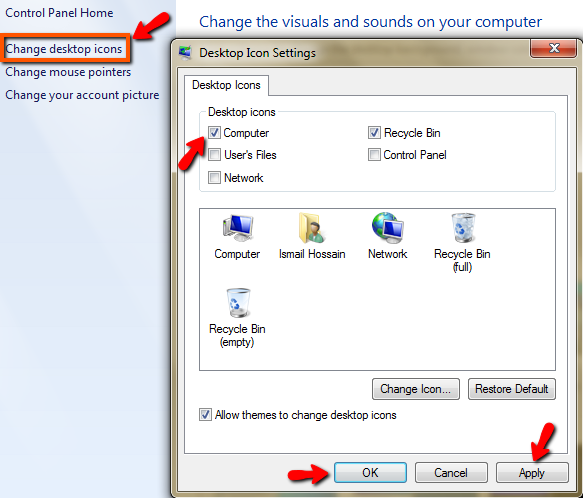












0 comments: